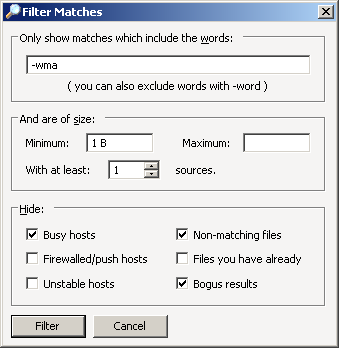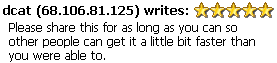FAQ.Searching
|
|
[[::FAQ.Searching|English]] • [[::FAQ.Searching/de|Deutsch]] • [[::FAQ.Searching/es|Español]] • [[::FAQ.Searching/fr|Français]] • [[::FAQ.Searching/he|עברית]] • [[::FAQ.Searching/it|Italiano]] • [[::FAQ.Searching/nl|Nederlands]] • [[::FAQ.Searching/pl|Polski]] • [[::FAQ.Searching/pt|Português]] • [[::FAQ.Searching/ru|Русский]] • [[::FAQ.Searching/zh-hant|中文(繁體)]] | e |
Why am I getting few or no search results?
- Make sure you are connected to at least one network. Check if Shareaza is connected
- If you are using a firewall or router, please refer to the Firewalls and Routers section of this FAQ. It needs to be configured properly in order for Shareaza to work optimally.
- Try using simpler search terms to broaden your search. If you use too exact of search terms, there may be few or no results.
- The G2 network relies on users who share their files. If the file does not exist, it will not be returned in the search results.
Why are some files in bold and different colors? What are the differences?
Recent results are displayed in bold text. Files that you already have in your library are displayed in green. If a file is displayed in gray text, it is being identified as a "bogus" result. By default Shareaza hides these "bogus" results and uses the gray text to help distinguish between files. A "bogus" filtered result is sometimes completely valid.
You can use the Filter Results command on the right click popup menu to actually show or hide results that you aren't interested in seeing. For example, hiding "bogus results" and "non-matching files" will filter out a lot of the random noise that sometimes pollute the networks. If you include a word in the filter it must appear in the results. You can filter out results containing a word by placing a minus sign (-) directly before that word in the filter. Phrases can be filtered by including them in quotation marks. For example: -nancy "ronald regan" -"star wars" Contra, will filter out all results containing 'nancy' or 'star wars' and only allow results that have both the phrases 'ronald regan' and 'Contra' to appear.
It says some results are available but filtered out. Why? And how can I see these results?
The filtered results are usually from bogus hosts that are spamming the network. Some results may have been user filtered - right click in the search window and click Filter Results. The options in this dialog define what filtering takes place. More filtering may occur in the security window, which can be accessed by pressing F7.
What does the rating column mean in results?
Stars appear in the rating column that reflect a user's opinion of the file, whether it be based on quality or not, it is the user's choice. Five stars represents Excellent, the highest rating possible, while one star represents Poor. Comments from users are sometimes available, which can be viewed in the details panel. Some files have a red 'do not enter' symbol. These are files that have been rated viral, poor quality or misleadingly named. Be careful of files that have been 'misleadingly named' -- perhaps the file has been named correctly in some of the remaining search results for that specific file hash. They are not necessarily bad files.
What do the numbers after a user mean in search results? (e.g. Cyko+5)
These numbers reflect the number of possible alternate sources available from that user. Often these are unverified hosts meaning they don't exist anymore or are false hosts. Alternate sources usually help provide a quicker download by skipping querying done while downloading and can also be used to link to different networks.
What do the various symbols/icons in the status column mean?
 Upload status
Upload status
If it has a check mark ![]() , it means that the remote host has upload slots available. So the download could start immediately. But if it shows a red phone symbol
, it means that the remote host has upload slots available. So the download could start immediately. But if it shows a red phone symbol ![]() , then it is busy and you will have to wait in queue in order to get the file.
, then it is busy and you will have to wait in queue in order to get the file.
 Firewall status
Firewall status
This icon shows a yellow symbol ![]() when the remote host is firewalled, which means that the file will be a little harder to get or impossible if you are also behind a firewall (can't accept incomming connections).
when the remote host is firewalled, which means that the file will be a little harder to get or impossible if you are also behind a firewall (can't accept incomming connections).
 Stability
Stability
This shows how stable the remote host is, if it hasn't uploaded a successful file then it will show a blue question mark symbol or a check mark ![]() if it has succesfully uploaded files.
if it has succesfully uploaded files.
 Rated fake
Rated fake
This shows that the file has been rated fake, misleading or that it is poor quality. Don't trust these ratings entirely, but if many users say the same thing it's probably true.
 Preview availability
Preview availability
Means that this image or video can be previewed by the quick preview function. To see the preview, click on the file; and then press "Click to preview" on the panel located on the lower part of the screen.
 Browse availability
Browse availability
Shows if the remote host can be browsed to see the user's profile, and his/her files.
 Chat availability
Chat availability
Shows if the remote host accepts chat connections.
What are ghost ratings?
If you delete a file using Shareaza a window pops up which asks you why you are deleting the file. If you give a reason, Shareaza saves the rating for this file and deletes the file. The rating is then called ghost rating because you don't have the file anymore, but Shareaza does still return results for it. Other users will only see them if there are also real results for that file. Ghost rating are a great thing to warn users about incorrectly named or bad files in general. So please rate bad files as bad if you delete them.
Navigation: ShareazaWiki > FAQ > FAQ.Searching