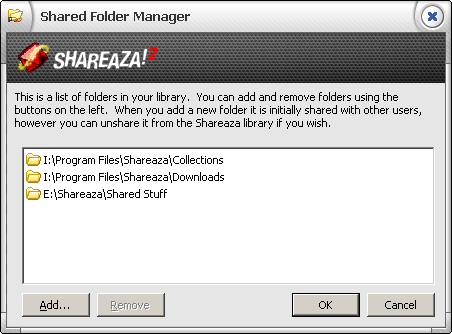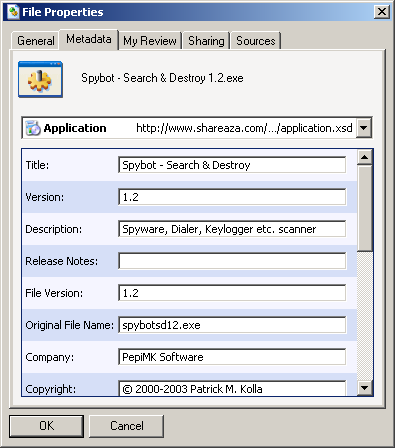FAQ.Library: Difference between revisions
No edit summary |
|||
| (13 intermediate revisions by 2 users not shown) | |||
| Line 1: | Line 1: | ||
{{ | {{Languages}} | ||
{{Recovered|This page has been recovered from the old wiki. It is missing images, needs formatting, and may not be accurate for the latest versions of shareaza}} | |||
For more information see the [[Library Manager]] page. | |||
== How do I add new files and folders to the library? == | |||
Go to | Go to | ||
{{box|Tools > Share Files}} | {{box|Tools > Share Files}} | ||
| Line 9: | Line 12: | ||
[[Image:shared_folder_manager.png]] | [[Image:shared_folder_manager.png]] | ||
== What is the difference between Physical and Organiser? == | |||
Physical allows you to see what folder every file is in. These are real folders that exist on your hard diskdrive. The Organiser allows you to view virtual information about files and folders. Files are organized into various virtual folders according to the type of file and attributes of that file (known as a schema in technical terms). For example: Music files will be put into Artist folders then Album folders. The organiser makes things a lot easier when going through your files and is recommended for common use. | Physical allows you to see what folder every file is in. These are real folders that exist on your hard diskdrive. The Organiser allows you to view virtual information about files and folders. Files are organized into various virtual folders according to the type of file and attributes of that file (known as a schema in technical terms). For example: Music files will be put into Artist folders then Album folders. The organiser makes things a lot easier when going through your files and is recommended for common use. | ||
== What does hashing mean? == | |||
Hashing creates unique identification strings so clients downloading from you can verify that the file is copied exactly. Shareaza implements many forms of hashing to ensure that you receive exact copies of files downloaded. | Hashing creates unique identification strings so clients downloading from you can verify that the file is copied exactly. Shareaza implements many forms of hashing to ensure that you receive exact copies of files downloaded. | ||
== Why is it taking so long to hash my files? == | |||
Shareaza scans files and creates several different types of hashes such as SHA1, TTH, MD5, and CMD4. It takes Shareaza awhile to generate this information because minimal CPU is used for the operation. To increase the speed of this hashing, go to the Home tab, and click side panel where it says speed up hashing. Although this will speed it up, it will also place a heavier load on your computer. You can always turn this off by clicking slow hashing down. Also during the hashing process Shareaza analyses your files to extract information that will help others find your files when they are searching. This is a time consuming process. | Shareaza scans files and creates several different types of hashes such as SHA1, TTH, MD5, and CMD4. It takes Shareaza awhile to generate this information because minimal CPU is used for the operation. To increase the speed of this hashing, go to the Home tab, and click side panel where it says speed up hashing. Although this will speed it up, it will also place a heavier load on your computer. You can always turn this off by clicking slow hashing down. Also during the hashing process Shareaza analyses your files to extract information that will help others find your files when they are searching. This is a time consuming process. | ||
== What do Scan and Rebuild do? (Power Mode) == | |||
Scan searches for new files in case the auto-scan somehow fails for you. Rebuild will reaquire hashes for files and regenerate metadata if it has been lost, due to a move or deletion. | Scan searches for new files in case the auto-scan somehow fails for you. Rebuild will reaquire hashes for files and regenerate [[metadata]] if it has been lost, due to a move or deletion. | ||
== What do Copy URI and Export URIs... do? == | |||
If you select a single file you may copy indirect links to the files. (See [[FAQ.P2PLinks|P2P Links]], the [[ | If you select a single file you may copy indirect links to the files. (See [[FAQ.P2PLinks|P2P Links]], the [[Library Manager]] and the [[Magnet link]]s page). | ||
[[Image:Copy URI Dialog.png]] | [[Image:Copy URI Dialog.png]] | ||
| Line 30: | Line 33: | ||
[[Image:Export URI Dialog.png]] | [[Image:Export URI Dialog.png]] | ||
== How do I comment on and rate a file? == | |||
Right click on a file and go to properties. Go to the My Review tab and enter what you want. You may quickly rate audio files in the organiser on the right side of a music view. | Right click on a file and go to properties. Go to the My Review tab and enter what you want. You may quickly rate audio files in the organiser on the right side of a music view. | ||
[[Image:lib_rate.png]] | [[Image:lib_rate.png]] | ||
== What is metadata? == | |||
Metadata is information about a file contained in an .XML that is usually auto-generated or downloaded from the network. Metadata is separate from the file, so modifying it will not change the file's hash. It is recommended that you move files from within Shareaza so that a file will keep its same metadata. You can view a file's metadata by right clicking and going to properties. | '''Metadata''' is information about a file contained in an .XML that is usually auto-generated or downloaded from the network. Metadata is separate from the file, so modifying it will not change the file's hash. It is recommended that you move files from within Shareaza so that a file will keep its same metadata. You can view a file's metadata by right clicking and going to properties. | ||
See [[metadata]] for more information. | |||
[[Image:lib_md.png]] | [[Image:lib_md.png]] | ||
Bitzi is an online index of unique files contributed by users. When you View Bitzi Ticket you can receive extra comments and ratings from the site regarding the file's integrity and quality. Acquiring metadata will query Bitzi and if the file exists, the metadata will be used for that file. | == What is [http://www.bitzi.com/ Bitzi.com]? (View Bitzi Ticket, Acquire/Download Metadata) == | ||
Bitzi is an online index of unique files contributed by users. When you View Bitzi Ticket you can receive extra comments and ratings from the site regarding the file's integrity and quality. Acquiring [[metadata]] will query Bitzi and if the file exists, the metadata will be used for that file. | |||
It is a website where people cooperate to identify, describe, and discover files of all types. | It is a website where people cooperate to identify, describe, and discover files of all types. | ||
{{Note|#F7C3C3|'''EDIT of 2014.05.10''' : Bitzi.com '''shut down''' 2013-12-31.}} | |||
== What do the different filename colors mean? == | |||
* '''Grey''' files are files which are in the process of being hashed. | * '''Grey''' files are files which are in the process of being hashed. | ||
* '''Blue''' files are unshared files. You can share them by right-clicking them and checking 'Shared'. | * '''Blue''' files are unshared files. You can share them by right-clicking them and checking 'Shared'. | ||
== Shareaza keeps rehashing my files, why does it do this? == | |||
If you are sharing across a network and that computer goes down, Shareaza will have to rehash everytime it loses contact with the other computer. | If you are sharing across a network and that computer goes down, Shareaza will have to rehash everytime it loses contact with the other computer. | ||
| Line 58: | Line 66: | ||
It is possible that through a time change, your library will completely rehash. It is unknown why this may occur but most likely it is due to what particular file system in use. | It is possible that through a time change, your library will completely rehash. It is unknown why this may occur but most likely it is due to what particular file system in use. | ||
== How can I disable the "Creating hash for <insert filename here>" Popup window? == | |||
First you will need to enable '''Power Mode''' by going to ''' | First you will need to enable '''Power Mode''' by going to '''View > Power Mode'''. | ||
Now, open up the '''Shareaza Settings''' by going to '''Tools > Shareaza Settings''' and on the and select '''Advanced''' from the panel on the left. Scroll down to '''Library.HashWindow''' and set the value to 0 (false). | |||
{{Navigation|FAQ}} | |||
Latest revision as of 13:55, 10 May 2014
|
|
[[::FAQ.Library|English]] • [[::FAQ.Library/de|Deutsch]] • [[::FAQ.Library/es|Español]] • [[::FAQ.Library/fr|Français]] • [[::FAQ.Library/he|עברית]] • [[::FAQ.Library/it|Italiano]] • [[::FAQ.Library/nl|Nederlands]] • [[::FAQ.Library/pl|Polski]] • [[::FAQ.Library/pt|Português]] • [[::FAQ.Library/ru|Русский]] • [[::FAQ.Library/zh-hant|中文(繁體)]] | e |
|
|
This page has been recovered from the old wiki. It is missing images, needs formatting, and may not be accurate for the latest versions of shareaza | e |
For more information see the Library Manager page.
How do I add new files and folders to the library?
Go to
Tools > Share Files
From there, you can manage folders in the library. (Removing a folder does not delete it)
What is the difference between Physical and Organiser?
Physical allows you to see what folder every file is in. These are real folders that exist on your hard diskdrive. The Organiser allows you to view virtual information about files and folders. Files are organized into various virtual folders according to the type of file and attributes of that file (known as a schema in technical terms). For example: Music files will be put into Artist folders then Album folders. The organiser makes things a lot easier when going through your files and is recommended for common use.
What does hashing mean?
Hashing creates unique identification strings so clients downloading from you can verify that the file is copied exactly. Shareaza implements many forms of hashing to ensure that you receive exact copies of files downloaded.
Why is it taking so long to hash my files?
Shareaza scans files and creates several different types of hashes such as SHA1, TTH, MD5, and CMD4. It takes Shareaza awhile to generate this information because minimal CPU is used for the operation. To increase the speed of this hashing, go to the Home tab, and click side panel where it says speed up hashing. Although this will speed it up, it will also place a heavier load on your computer. You can always turn this off by clicking slow hashing down. Also during the hashing process Shareaza analyses your files to extract information that will help others find your files when they are searching. This is a time consuming process.
What do Scan and Rebuild do? (Power Mode)
Scan searches for new files in case the auto-scan somehow fails for you. Rebuild will reaquire hashes for files and regenerate metadata if it has been lost, due to a move or deletion.
What do Copy URI and Export URIs... do?
If you select a single file you may copy indirect links to the files. (See P2P Links, the Library Manager and the Magnet links page).
While connected to the network you can include yourself as a source for the file. If you select more than one file you may save multiple links to a file or copy them to the clipboard.
How do I comment on and rate a file?
Right click on a file and go to properties. Go to the My Review tab and enter what you want. You may quickly rate audio files in the organiser on the right side of a music view.
What is metadata?
Metadata is information about a file contained in an .XML that is usually auto-generated or downloaded from the network. Metadata is separate from the file, so modifying it will not change the file's hash. It is recommended that you move files from within Shareaza so that a file will keep its same metadata. You can view a file's metadata by right clicking and going to properties.
See metadata for more information.
What is Bitzi.com? (View Bitzi Ticket, Acquire/Download Metadata)
Bitzi is an online index of unique files contributed by users. When you View Bitzi Ticket you can receive extra comments and ratings from the site regarding the file's integrity and quality. Acquiring metadata will query Bitzi and if the file exists, the metadata will be used for that file.
It is a website where people cooperate to identify, describe, and discover files of all types.
EDIT of 2014.05.10 : Bitzi.com shut down 2013-12-31.
What do the different filename colors mean?
- Grey files are files which are in the process of being hashed.
- Blue files are unshared files. You can share them by right-clicking them and checking 'Shared'.
If you are sharing across a network and that computer goes down, Shareaza will have to rehash everytime it loses contact with the other computer.
If you're using Windows XP, you will need administrator rights or else it will have to hash your files every time Shareaza is started.
When you move your files, Shareaza will have to recalculate hashes for those files.
Using Windows Media Player 9 can change your hashes with its Smart Jukebox organization. WMP9 will add missing fields for ID3 tags when possible, which changes the mp3's hash. It is recommended that you turn this feature off in WMP9 through the program's options.
It is possible that through a time change, your library will completely rehash. It is unknown why this may occur but most likely it is due to what particular file system in use.
How can I disable the "Creating hash for <insert filename here>" Popup window?
First you will need to enable Power Mode by going to View > Power Mode.
Now, open up the Shareaza Settings by going to Tools > Shareaza Settings and on the and select Advanced from the panel on the left. Scroll down to Library.HashWindow and set the value to 0 (false).
Navigation: ShareazaWiki > FAQ > FAQ.Library