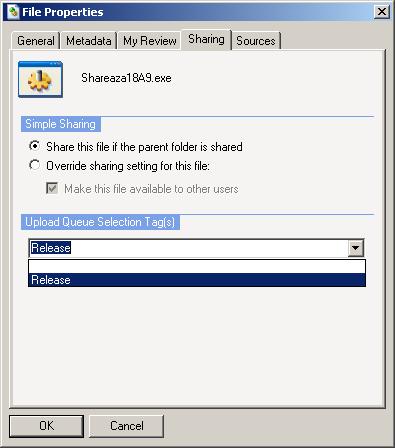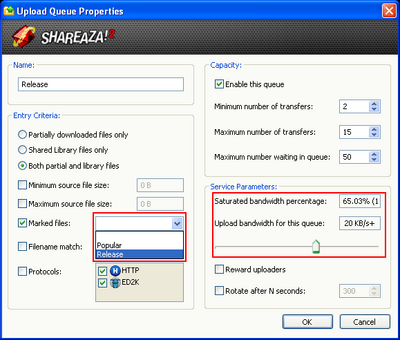FAQ.Releasing: Difference between revisions
(Inserting Template:Languages) |
m (Language template usage fix.) |
||
| (9 intermediate revisions by 3 users not shown) | |||
| Line 1: | Line 1: | ||
{{Languages}} | {{Languages}} | ||
{{UpdatedPage|2010-03-03|2.5.2.1|}} | |||
==What's the best way to release new content using Shareaza?== | == What's the best way to release new content using Shareaza? == | ||
'''Warning!''' Please read the Shareaza disclaimer regarding the use of Shareaza as a | '''Warning!''' Please read the Shareaza disclaimer regarding the use of Shareaza as a mean of distributing illegal content. | ||
'''Step 1''' Go to the Shareaza Library and add any files you wish to release. | * '''Step 1''' Go to the Shareaza Library and add any files you wish to release. | ||
'''Step 2''' Make sure what you're about to release is not already on the network. This is step is essential to prevent multiple file variants. You can run a manual search, or simply right-click the file | * '''Step 2''' Make sure what you're about to release is not already on the network. This is step is essential to prevent multiple file variants. You can run a manual search, or simply right-click the file: | ||
'''Step 3''' Go to the file metadata tab.{{box|Right-click file > Properties > Metadata tab}} Add as much information as you can about the file so that users may be informed about its contents before downloading. | {{box|Right-click file > Search for > Similar Files}} | ||
* '''Step 3''' Go to the file metadata tab in the file properties. | |||
{{box|Right-click file > Properties > Metadata tab}} Add as much information as you can about the file so that users may be informed about its contents before downloading. | |||
'''Step 4''' Go to 'My Review' (the next tab) and write a short review and/or rate the file | * '''Step 4''' Go to ''My Review'' (the next tab) and write a short review and/or rate the file according to its quality. | ||
[[Image:Upload selection tags.jpg]] | |||
* '''Step 5''' In the Sharing tab, select ''Release'' from the 'Upload Queue Selection Tags'. | |||
'''Step 6''' Go to your | * '''Step 6''' Go to your [[Upload Settings]] and add a new upload queue. | ||
{{box|Tools > Shareaza Settings... > Uploads}} | |||
[[Image:Upload queue releasing.PNG|400px]] | |||
Give it a name like ''Release'' and check Marked Files as an 'Entry Criteria' then select ''Release'' from the drop down menu. Try to dedicate a large amount of bandwidth to this queue as well. (See Figure.) | |||
==How do I release a file on all (or a particular) network?== | == How do I release a file on all (or a particular) network? == | ||
Just connect to the network you wish to distribute the file in to make it available through it. If you have connection troubles, see [[Troubleshoot.CantConnect|this]] Wiki page. | |||
Note that you will need to [[Torrent Wizard|create]] and share a .torrent file to be able to share Files via [[BitTorrent]]. | |||
*Send a magnet link to your friends and people who might be interested in your release. You can also try websites like: | == General Tips == | ||
[http://www.freebase.be/ | * Send a magnet link to your friends and people who might be interested in your release. You can also try websites like: | ||
** [http://www.freebase.be/ Freebase] | |||
[http://www.peerweb.org | ** [http://www.peerweb.org Peerweb] | ||
*Try to stay connected to as many networks for as long as you can to ensure that the file gets fully distributed. | * Try to stay connected to as many networks for as long as you can to ensure that the file gets fully distributed. | ||
*When you're not using the net, remember to move the slider in the bandwidth monitor to MAX to help speed up uploads. | * When you're not using the net, remember to move the slider in the bandwidth monitor to MAX to help speed up uploads. | ||
[[Category:External Links]] | |||
{{Navigation|FAQ}} | |||
Latest revision as of 11:45, 20 August 2010
|
|
[[::FAQ.Releasing|English]] • [[::FAQ.Releasing/de|Deutsch]] • [[::FAQ.Releasing/es|Español]] • [[::FAQ.Releasing/fr|Français]] • [[::FAQ.Releasing/he|עברית]] • [[::FAQ.Releasing/it|Italiano]] • [[::FAQ.Releasing/nl|Nederlands]] • [[::FAQ.Releasing/pl|Polski]] • [[::FAQ.Releasing/pt|Português]] • [[::FAQ.Releasing/ru|Русский]] • [[::FAQ.Releasing/zh-hant|中文(繁體)]] | e |
|
|
This page has been updated on 2010-03-03 for the release of Shareaza v2.5.2.1. | e |
Warning! Please read the Shareaza disclaimer regarding the use of Shareaza as a mean of distributing illegal content.
- Step 1 Go to the Shareaza Library and add any files you wish to release.
- Step 2 Make sure what you're about to release is not already on the network. This is step is essential to prevent multiple file variants. You can run a manual search, or simply right-click the file:
Right-click file > Search for > Similar Files
- Step 3 Go to the file metadata tab in the file properties.
Right-click file > Properties > Metadata tab
Add as much information as you can about the file so that users may be informed about its contents before downloading.
- Step 4 Go to My Review (the next tab) and write a short review and/or rate the file according to its quality.
- Step 5 In the Sharing tab, select Release from the 'Upload Queue Selection Tags'.
- Step 6 Go to your Upload Settings and add a new upload queue.
Tools > Shareaza Settings... > Uploads
Give it a name like Release and check Marked Files as an 'Entry Criteria' then select Release from the drop down menu. Try to dedicate a large amount of bandwidth to this queue as well. (See Figure.)
How do I release a file on all (or a particular) network?
Just connect to the network you wish to distribute the file in to make it available through it. If you have connection troubles, see this Wiki page.
Note that you will need to create and share a .torrent file to be able to share Files via BitTorrent.
General Tips
- Send a magnet link to your friends and people who might be interested in your release. You can also try websites like:
- Try to stay connected to as many networks for as long as you can to ensure that the file gets fully distributed.
- When you're not using the net, remember to move the slider in the bandwidth monitor to MAX to help speed up uploads.
Navigation: ShareazaWiki > FAQ > FAQ.Releasing