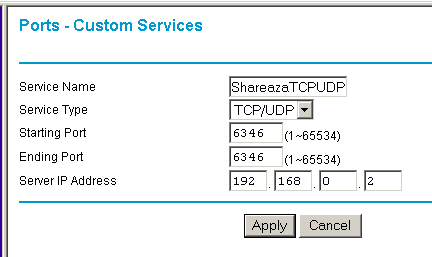FAQ.FirewallsRouters.NETGEAR: Difference between revisions
(fixed link to old static wiki page) |
m (Language template usage fix.) |
||
| Line 1: | Line 1: | ||
{{ | {{Languages}} | ||
For in depth reference on this router visit [http://kbserver.netgear.com/products/wgt624.asp Netgear's WGT624 Family Support Page]. | For in depth reference on this router visit [http://kbserver.netgear.com/products/wgt624.asp Netgear's WGT624 Family Support Page]. | ||
==Port Forwarding Instructions== | == Port Forwarding Instructions == | ||
Latest revision as of 11:51, 20 August 2010
|
|
[[::FAQ.FirewallsRouters.NETGEAR|English]] • [[::FAQ.FirewallsRouters.NETGEAR/de|Deutsch]] • [[::FAQ.FirewallsRouters.NETGEAR/es|Español]] • [[::FAQ.FirewallsRouters.NETGEAR/fr|Français]] • [[::FAQ.FirewallsRouters.NETGEAR/he|עברית]] • [[::FAQ.FirewallsRouters.NETGEAR/it|Italiano]] • [[::FAQ.FirewallsRouters.NETGEAR/nl|Nederlands]] • [[::FAQ.FirewallsRouters.NETGEAR/pl|Polski]] • [[::FAQ.FirewallsRouters.NETGEAR/pt|Português]] • [[::FAQ.FirewallsRouters.NETGEAR/ru|Русский]] • [[::FAQ.FirewallsRouters.NETGEAR/zh-hant|中文(繁體)]] | e |
For in depth reference on this router visit Netgear's WGT624 Family Support Page.
Port Forwarding Instructions
Go to your Admin console by copying the following address into a new browser window: http://192.168.0.1 Enter in Login Name: Admin Password: Password
Use the Setup Wizard It will detect the type of connection you have whether it is PPPOE (which needs a login and password or whether it is a static IP address and you need to set up DNS servers or not.
After that is completed you can set up your wireless security if you want. (my recommendation is to do that so that no others can use your wireless connection without proper permission)
Then go to Port Forwarding:
Click on Add Custom Service:
Enter in a Service Name such as "ShareazaTCPUDP" Service Type: Select TCP/UDP in the drop down menu Starting Port: 6346 Ending Port: 6346 Server IP Address Enter in your internal IP address. Find your internal IP by using ipconfig. If you have more than one computer using the wireless cards then you will need to set up each one with a different IP Address for port forwarding and each one uses Shareaza then add more IP addresses in for port forwarding. Either that or set up a static LAN IP address on your system using Shareaza and turn off DHCP on your router. (under the LAN IP Setup.)
Click on Apply.
You've set up port forwarding now.
Once you've set up your Router properly, make sure that in the Shareaza Settings>Internet>Connections that you check the box for "I can accept incoming connections". Make sure that the port number matches what you've port forarded for in your router settings (port 6346) Also make sure that the box saying "Random" ports is NOT checked.
To see what your external IP address is you can go to the router status link on the router menu.