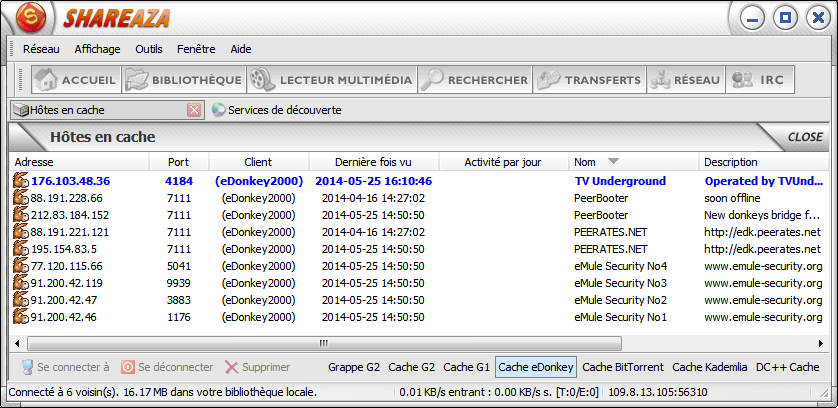EDonkeyConnectingGuide: Difference between revisions
m (Language template usage fix.) |
mNo edit summary |
||
| (4 intermediate revisions by 2 users not shown) | |||
| Line 1: | Line 1: | ||
{{Languages}} | {{Languages}} | ||
This page presents a guide for finding and solving [[eDonkey2000]] specific connection problems. | |||
'''{{color|red|Please note that you should have read the [[Troubleshoot.CantConnect|General Connection Problems Guide]] before passing on to this network specific guide.}}''' | |||
== Can't Connect to eDonkey2000? == | == Can't Connect to eDonkey2000? == | ||
Do you pass | Do you pass the [[Shareaza Connection Test]]? | ||
* [[#1|Yes]] | * [[#1|Yes]] | ||
* [[FirewallGuide | * No - In this case, plz proceed on the [[FirewallGuide]] Wiki page to solve your connectivity problem. | ||
{{Anchor|1}}{{box|'''1. Is eDonkey2000 enabled?''' | {{Anchor|1}}{{box|'''1. Is eDonkey2000 enabled?''' | ||
| Line 46: | Line 50: | ||
[[Image:hostcacheshowingservers.png]] | [[Image:hostcacheshowingservers.png]] | ||
*[[#5|There are no or very few entries]] | * [[#5|There are no or very few entries]] | ||
*[[#6|There are many entries]] | * [[#6|There are many entries]] | ||
}} | }} | ||
| Line 62: | Line 66: | ||
You can also query any server.met urls that are listed in the Discovery Services window <nowiki>[F9]</nowiki>. | You can also query any server.met urls that are listed in the Discovery Services window <nowiki>[F9]</nowiki>. | ||
*[[#6|I Still Can't Connect]] | * [[#6|I Still Can't Connect]] | ||
}} | }} | ||
| Line 71: | Line 75: | ||
Wait a couple seconds, and see if Shareaza begins to connect. If Shareaza doesn't connect after reading this, try rebooting Shareaza, or your computer. | Wait a couple seconds, and see if Shareaza begins to connect. If Shareaza doesn't connect after reading this, try rebooting Shareaza, or your computer. | ||
If nothings seems to work, then ask for help on the | If nothings seems to work, then ask for help on the {{Shareaza Forums}}. | ||
Detail is a plus, and it would be helpful to mention you read this guide. | Detail is a plus, and it would be helpful to mention you read this guide. | ||
}} | }} | ||
{{Nav3|Networks and Hashes|eDonkey2000}} | |||
[[Category:External Links]] | [[Category:External Links]] | ||
Latest revision as of 18:37, 14 February 2014
|
|
[[::EDonkeyConnectingGuide|English]] • [[::EDonkeyConnectingGuide/de|Deutsch]] • [[::EDonkeyConnectingGuide/es|Español]] • [[::EDonkeyConnectingGuide/fr|Français]] • [[::EDonkeyConnectingGuide/he|עברית]] • [[::EDonkeyConnectingGuide/it|Italiano]] • [[::EDonkeyConnectingGuide/nl|Nederlands]] • [[::EDonkeyConnectingGuide/pl|Polski]] • [[::EDonkeyConnectingGuide/pt|Português]] • [[::EDonkeyConnectingGuide/ru|Русский]] • [[::EDonkeyConnectingGuide/zh-hant|中文(繁體)]] | e |
This page presents a guide for finding and solving eDonkey2000 specific connection problems.
Please note that you should have read the General Connection Problems Guide before passing on to this network specific guide.
Can't Connect to eDonkey2000?
Do you pass the Shareaza Connection Test?
- Yes
- No - In this case, plz proceed on the FirewallGuide Wiki page to solve your connectivity problem.
Enabling eDonkey2000
In the Networks menu, go to Choose Networks and choose to Connect to eDonkey2000.
If eDonkey2000 is greyed out, verify that it is enabled via the menu Tools, Sharezaa Settings, Networks. If it is checked, uncheck it and then recheck it. If it is not checked, check it to enable it. If you receive an error message about low bandwith, go to the [Options.Uploads Uploads] menu to change your minimum bandwidth. Pay attention to whether the bandwidth is listed in B/S (bytes per second) or KB/S (kilobytes per second), or other units.
Make sure that you have sufficient outbound bandwidth in the [Options.Connection Settings-->Internet-->Connection: outbound limit]. Have at least 2 KB/s to enable an ed2k server connection, and preferably, for best performance, at least 10 KB/s. Also, preferably give the ed2k [Options.Uploads.Queues upload queue] (often called 'ed2k guard') at least 10 KB/s. These limits are there to promote fairness for users with broadband connections, and still allow those with slow dial-up connections to use ed2k.
Checking the eDonkey2000 host cache
To check, hit F8 to open the 'Host Cache' window. Switch to the eDonkey2000 cache by right clicking then moving the mouse to _Filter_ and clicking _eDonkey Servers_ anywhere in the box.
There should be many entries looking similar to this:
Refreshing the eDonkey2000 Serverlist
Right click as before and click _download MET..._. A dialog box will appear with a URL. The entry in the dialog box should work, so click _OK_. A server list should be downloaded, and when it completes you should see entries in the host cache. If the query failed, then try using http://www.gruk.org/server.met. If this also fails 'google' for server.met to find URLs of other server.met files.
You can also query any server.met urls that are listed in the Discovery Services window [F9].
Wait a moment
Wait a couple seconds, and see if Shareaza begins to connect. If Shareaza doesn't connect after reading this, try rebooting Shareaza, or your computer.
If nothings seems to work, then ask for help on the Shareaza Forums.
Detail is a plus, and it would be helpful to mention you read this guide.
Navigation: ShareazaWiki > Networks and Hashes > eDonkey2000 > EDonkeyConnectingGuide