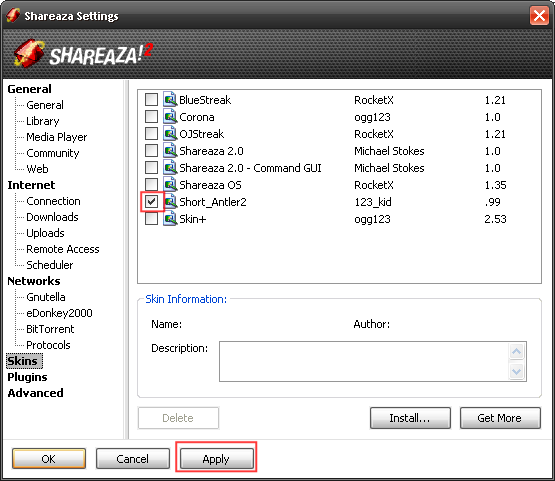FAQ.Appearance: Difference between revisions
| Line 31: | Line 31: | ||
== What are Simplified, Basic, Normal, Power, Tabbed, and Windowed modes? == | == What are Simplified, Basic, Normal, Power, Tabbed, and Windowed modes? == | ||
See the [[display | See the [[display mode]]s Wiki page for information on 3 different views of Shareaza. | ||
Revision as of 16:18, 11 February 2010
|
|
[[::FAQ.Appearance|English]] • [[::FAQ.Appearance/de|Deutsch]] • [[::FAQ.Appearance/es|Español]] • [[::FAQ.Appearance/fr|Français]] • [[::FAQ.Appearance/he|עברית]] • [[::FAQ.Appearance/it|Italiano]] • [[::FAQ.Appearance/nl|Nederlands]] • [[::FAQ.Appearance/pl|Polski]] • [[::FAQ.Appearance/pt|Português]] • [[::FAQ.Appearance/ru|Русский]] • [[::FAQ.Appearance/zh-hant|中文(繁體)]] | e |
|
|
This page has been updated on 2009-12-13 for the release of Shareaza v2.5.1.0. | e |
There is a section on deviantART for Shareaza skins. Or you can check the Shareaza Forums.
You may also find skins through Shareaza by going to to the search page and selecting Skin for Look for this type of file. For Type choose Skin from the drop-down box. You will have to specify your search terms as well. If you just want to try to find all skins available on the network then in the regular search box put "sks" and it will work just fine since all skins should end in .sks.

How do I install a skin?
Double click the .sks file you downloaded.

The Shareaza Skin Installer should pop up; click Install to proceed.
If you want to start using the skin you just installed, click Select Skin
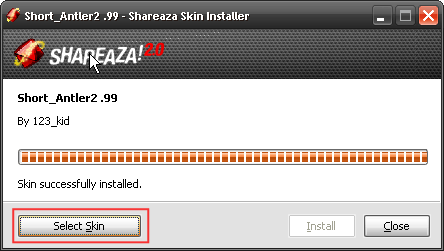
If you decide to do so, Shareaza will switch the skin and display the Skins Settings. Just click OK and you are settled.
How do I change the skin?
Go to:
Tools > Shareaza Settings... > Skins
Then check the skin(s) you want to use, and click Apply.
What are Simplified, Basic, Normal, Power, Tabbed, and Windowed modes?
See the display modes Wiki page for information on 3 different views of Shareaza.