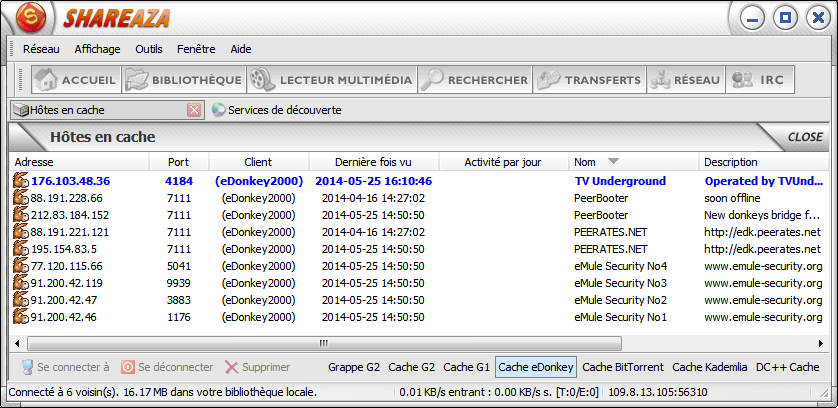EDonkeyConnectingGuide: Difference between revisions
m (1 revision) |
(changed language template according to mediawikirecovery plan) |
||
| Line 1: | Line 1: | ||
{{ | {{Language}} | ||
==Can't Connect to eDonkey2000?== | ==Can't Connect to eDonkey2000?== | ||
Revision as of 20:45, 19 July 2009
|
|
[[::EDonkeyConnectingGuide|English]] • [[::EDonkeyConnectingGuide/de|Deutsch]] • [[::EDonkeyConnectingGuide/es|Español]] • [[::EDonkeyConnectingGuide/fr|Français]] • [[::EDonkeyConnectingGuide/he|עברית]] • [[::EDonkeyConnectingGuide/it|Italiano]] • [[::EDonkeyConnectingGuide/nl|Nederlands]] • [[::EDonkeyConnectingGuide/pl|Polski]] • [[::EDonkeyConnectingGuide/pt|Português]] • [[::EDonkeyConnectingGuide/ru|Русский]] • [[::EDonkeyConnectingGuide/zh-hant|中文(繁體)]] | e |
Can't Connect to eDonkey2000?
Enabling eDonkey2000
In the Networks menu, go to Choose Networks and choose to Connect to eDonkey2000.
If eDonkey2000 is greyed out, verify that it is enabled via the menu Tools, Sharezaa Settings, Networks. If it is checked, uncheck it and then recheck it. If it is not checked, check it to enable it. If you receive an error message about low bandwith, go to the [Options.Uploads Uploads] menu to change your minimum bandwidth. Pay attention to whether the bandwidth is listed in B/S (bytes per second) or KB/S (kilobytes per second), or other units.
Make sure that you have sufficient outbound bandwidth in the [Options.Connection Settings-->Internet-->Connection: outbound limit]. Have at least 2 KB/s to enable an ed2k server connection, and preferably, for best performance, at least 10 KB/s. Also, preferably give the ed2k [Options.Uploads.Queues upload queue] (often called 'ed2k guard') at least 10 KB/s. These limits are there to promote fairness for users with broadband connections, and still allow those with slow dial-up connections to use ed2k.
Checking the eDonkey2000 host cache
To check, hit F8 to open the 'Host Cache' window. Switch to the eDonkey2000 cache by right clicking then moving the mouse to _Filter_ and clicking _eDonkey Servers_ anywhere in the box.
There should be many entries looking similar to this:
Refreshing the eDonkey2000 Serverlist
Right click as before and click _download MET..._. A dialog box will appear with a URL. The entry in the dialog box should work, so click _OK_. A server list should be downloaded, and when it completes you should see entries in the host cache. If the query failed, then try using http://www.gruk.org/server.met. If this also fails 'google' for server.met to find URLs of other server.met files.
You can also query any server.met urls that are listed in the Discovery Services window [F9].
{{{1}}}