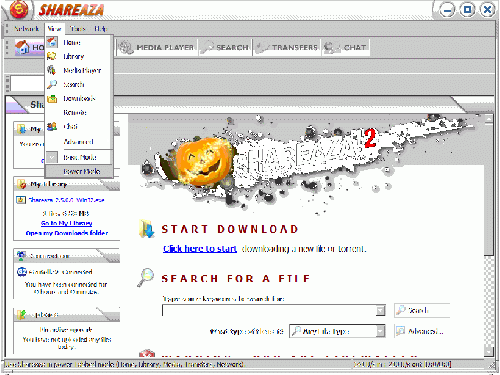Magnet link/nl
Lees Magnet URI scheme voor informatie over de technische details van magnet links
|
|
English • Deutsch • Español • Français • עברית • Italiano • Nederlands • Polski • Português • Русский • 中文(繁體) | e |
Magnet links zijn het soort URI (Universal Resource Identifier) dat meestal gebruikt wordt om te linken naar een of meerdere bestanden in P2P netwerken, maar ze worden ook anders gebruikt. In het algemeen kan men zeggen dat Magnets gebruikt worden om bruikbare informatie samen te stellen over iets (meestal een bestand of een bron), bijvoorbeeld de locatie, naam, hashsum of de inhoud in een helder en uitgebreid formaat.
Wat zijn Magnet Links?
Magnet links zijn een krachtig hulpmiddel waarmee voorzien wordt in een link naar een bepaald bestand op een P2P netwerk wat dan gedownload kan worden met een geschikt programma. Magnet links claimen dat de link onafhankelijk van het P2P netwerk, het hashing algoritme of het programma gebruikt kan worden. Ze zijn zelfs in gebruik niet beperkt tot P2P. Toch kunnen niet alle Magnet links door alle programma's verwerkt worden. Voor bestanden op de Gnutella en G2 netwerken wordt SHA1 hash toegevoegd aan de link, en voor bestanden op het eDonkey netwerk wordt in de link een CMD4 of eD2k-hash toegevoegd. Shareaza ondersteunt als een van de weinigen bijna alle types Magnet links.
Nb.: normaal beginnen weblinks met http:// of https://, maar Magnet links beginnen met magnet:.
Magnets zijn een mooie manier om gebruik te maken van de kracht van P2P netwerken om je bestanden te delen. Je kunt hiermee een bestand delen via IM (instant messengers, zoals ICQ, MSN/WLM, Jabber of IRC), e-mail e.d. zonder dat je het bestand zelf hoeft te versturen. Als een gebruiker op je website op de Magnet link klikt kan die het downloaden van talloze andere mensen op het netwerk. Ze downloaden het dus niet van je webserver, dus het kost je nauwelijks bandbreedte.
Shareaza en andere P2P programma's, zoals Phex, gtk-gnutella, Vuze of uTorrent kunnen Magnet links verwerken. De ondersteuning door BitTorrent wijkt sterk af van P2P netwerk programma's (BitTorrent is natuurlijk ook geen P2P netwerk!), BitTorrent cliënts gebruiken Magnets om te linken naar torrents in de BitTorrent DHT, met gebruik van de BTIH (BitTorrent Info Hash) van de .torrent download.
For each file in your library, there is a right-click option to copy its URI. This can be used to copy into the clipboard either a Magnet link for the file with the file's BitPrint (the SHA1 and TigerTree hash) and File name, or an eD2k link. If you highlight multiple files in your library (by holding down <Shift> or <Ctrl> while selecting the file), there is an option to export more complex URIs to the clipboard, or to a file.
See the Library Manager Wiki page and the animated image below for more information on how to change the display mode to Power Mode and create a Magnet link from the context menu of a file in the Shareaza Library Manager.
While a file is in the process of being downloaded, it is also possible to copy its URI, but it is not possible to export URIs for multiple files from the download windows, like one can from Library Manager Window.
Using the export URI feature
Please refer to the Library Manager page for the process of exporting URI to a file or to the clipboard.
How to include Magnet links on a web page
To include Magnet links in a web page, the simplest way is to export them Magnets into 'html format' to a file using the Export URI dialog, including the necessary tags you might need. Have a look at the Library Manager Wiki page, which contains some preformatted examples of tags you may wish to include.
Example
Enter the following in the Export URI dialog box:
<a href="magnet:?xt=urn:sha1:[SHA1]&xt=urn:tree:tiger:[TIGER]&xl=[ByteSize]&xt=urn:ed2k:[ED2k]&dn=[NameURI]"> [Name]</a><br />
Save the output to a file, which will look like (the hashes having been altered for ease of viewing: {...} has been added for missing sections):
<a href="magnet:?xt=urn:sha1:HA{...}I3&xt=urn:tree:tiger:H7{...}6I&xl=397&xt=urn:ed2k:27{...}3f&dn=test.txt">
test.txt</a><br />
Note: Be cautious of the use of '&' when including these files in html pages. The use of '&' unescaped (as a delimiter) is correct for URI encoding in this instance, but web pages are also HTML encoded, and so the ampersand (&) should technically be replaced with &. Most browsers or web page servers are not confused if you fail to do this step however.
You may want to place a little icon before the 'clickable text' of your Magnet link, so that it looks pretty. There are some examples of icons you may wish to use for the links your webpage at the MagnetURI web page.
Example:
<a href="magnet:?xt=urn:sha1:{...}&dn=somefile"><img src="RelativeOrAbsolutePathToMyMagnetIcon.gif"
align=middle border="0" ALT="error">somefile.file</a>
Magnet links can be included in posts on the Shareaza Forums using the [url]and[/url] tags. They use the format
[url=*magnet_link*]*display_text*[/url]
where *magnet_link* is the Magnet link in question and *display_text* is the text displayed as the link. If this does not work for some reason, use the url linking as shown in the next paragraph.
How can I post a Magnet link on websites that do not recognize or block Magnet links?
If a site does not recognize Magnet links or blocks them, you can still link to the file using the magnet linker tool at sure-raza.com. This service is very easy to use: simply add http://sure-raza.com/ to the beginning of the Magnet link, to make it look like the following:
http://sure-raza.com/magnet:?xt=urn:bitprint:blahblahblah{...}
Then you can use it like any other web link to a regular website.
See also
External Links
Magnet links
- http://magnet-uri.sourceforge.net/ - The Magnet URI SourceForge.net Project page
- Yahoo! Magnet link discussion group page.