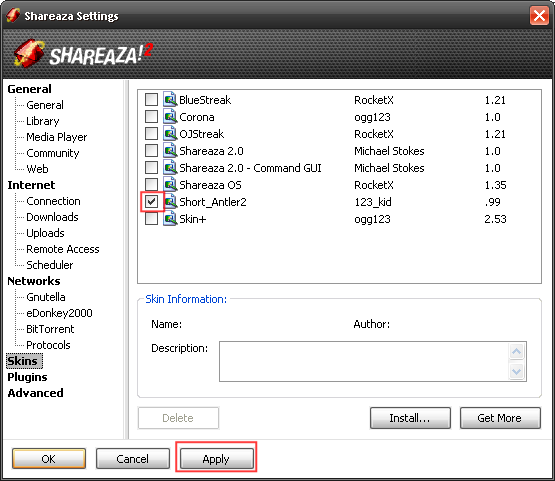FAQ.Appearance
|
|
[[::FAQ.Appearance|English]] • [[::FAQ.Appearance/de|Deutsch]] • [[::FAQ.Appearance/es|Español]] • [[::FAQ.Appearance/fr|Français]] • [[::FAQ.Appearance/he|עברית]] • [[::FAQ.Appearance/it|Italiano]] • [[::FAQ.Appearance/nl|Nederlands]] • [[::FAQ.Appearance/pl|Polski]] • [[::FAQ.Appearance/pt|Português]] • [[::FAQ.Appearance/ru|Русский]] • [[::FAQ.Appearance/zh-hant|中文(繁體)]] | e |
|
|
This page has been updated on 2009-12-13 for the release of Shareaza v2.5.1.0. | e |
There is a section on deviantART for Shareaza skins. Or you can check the Shareaza Forums.
You may also find skins through Shareaza by going to to the search page and selecting Skin for Look for this type of file. For Type choose Skin from the drop-down box. You will have to specify your search terms as well. If you just want to try to find all skins available on the network then in the regular search box put "sks" and it will work just fine since all skins should end in .sks.

How do I install a skin?
Double click the .sks file you downloaded.

The Shareaza Skin Installer should pop up; click Install to proceed.
If you want to start using the skin you just installed, click Select Skin
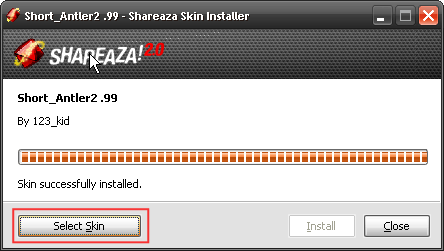
If you decide to do so, Shareaza will switch the skin and display the Skins Settings. Just click OK and you are settled.
How do I change the skin?
Go to:
Tools > Shareaza Settings... > Skins
Then check the skin(s) you want to use, and click Apply.
What are Simplified, Basic, Normal, Power, Tabbed, and Windowed modes?
Basic Mode (also called Simplified Mode or Normal Mode) resembles most file-sharing applications designed for the everyday use by a common user. It gives an easy to understand one window interface, which is recommended for most users, who want "just to click and may it work" and "don't want to play with technical details". It is simplified and the easiest way of using Shareaza. Hence some advanced options are intentionally not accessible or even hidden.
- For "lazy" users and those who "hate all this computer staff" or need a kind of protection against accidental changes by "unaware persons".
Note: All features are available in this mode, but not all settings, options and adjustments are accessible. Views of Tabbed Mode and Windowed Mode are not necessarily available in Basic Mode.
Power Mode is much like normal mode, but with added power that may be confusing - or too complicated - for the beginner user and aren't necessary to make your experience better. You should use it when you like computers and want to control all powers, tweaks and possibilities of Shareaza to it's limits, or when you need to adjust settings unavailable in Basic Mode. You shouldn't use power mode if you're not already experienced with file-sharing applications.
- For "active" users.
There are two (sub) modes available in Power Mode:
- Tabbed Mode (default) offers the same tabbed interface as Basic Mode, just with way more options.
- Windowed Mode offers a more advanced windowed interface for those interested in more than just common file-sharing. This mode is not recommended for most users because it is usually more difficult for the user.
To switch into power mode go to and check:
View > (√) Power Mode
As soon as Shareaza has switched into Power Mode, Windowed and Tabbed Mode are available from the View menu.
Tip: It is more comfortable to use Power Mode for many reasons. There are more options available, so adjustments to the software are just easier. Usually if users have problems installing and setting up Shareaza correctly, those can be easier solved in Power Mode. Therefore it is recommended to use it - more Power, more fun. ;)