Host Cache
|
|
[[::Host Cache|English]] • [[::Host Cache/de|Deutsch]] • [[::Host Cache/es|Español]] • [[::Host Cache/fr|Français]] • [[::Host Cache/he|עברית]] • [[::Host Cache/it|Italiano]] • [[::Host Cache/nl|Nederlands]] • [[::Host Cache/pl|Polski]] • [[::Host Cache/pt|Português]] • [[::Host Cache/ru|Русский]] • [[::Host Cache/zh-hant|中文(繁體)]] | e |
The Host Cache is the place within Shareaza where the IPs of other network hosts, such as for example G2 Hubs, gnutella ultrapeers and eDonkey servers, are stored.
Overview
This picture shows the eDonkey server section of the Host Cache in Windowed Mode.
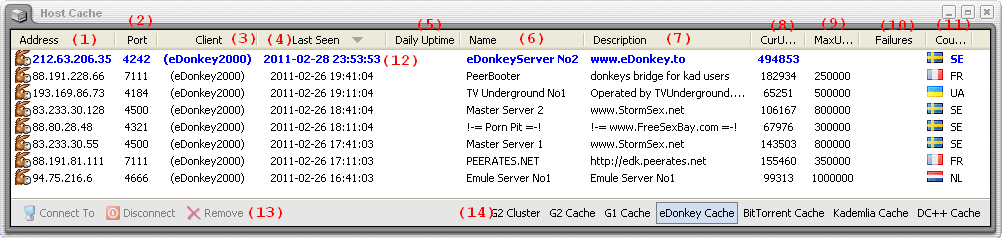
- IP of the host/node in question.
- Port used by the remote host.
- Client version of the remote host. This column contains the name of the network if no client information is available for a given host.
- Displays the time this host was last seen online. (The time Shareaza last contacted it and got a valid reply.)
- Currently not implemented column to show the uptime per day of a host.
- Shows the user name - if provided - by the hosts. In case of eDonkey servers, it's the server name of course.
- Shows the description provided by the host. This column is only used for eD2k servers and DC++ Hubs.
- User connected to this host at the moment/the last time we had contact to the host.
- The maximal number of connected users supported by the host.
- The number of times a connection attempt to the host has failed in the past. if a certain threshold is reached, the host is removed from the Host Cache. See the Advanced Settings to modify the threshold hight.
- The country the IPs of the hosts is mapped to.
- Entries that show in blue + bold text are high priority hosts. If a user manually sets such a high priority host, Shareaza will always try to connect to this host first before moving on to others.
- The action buttons. They allow to connect to a selected host, disconnect from it or remove it from the list. To clear the Host Cache for one of the networks, just switch to the network in question and press [Ctrl+A] on your keyboard to get all entries of the list highlighted. Afterwards, hit the Remove button (or just press [Del] on your keyboard).
- The network selection area. It allows you to switch between the different views of the Host Cache. Each of the views pertains to one of the supported networks (except for Kademlia - which is not yet supported - and G2 cluster - which contains a selection of G2 Hubs special to your connection; these are all the Hubs you are connected to as well as those the Hubs you are connected to are connected to).
Problem solutions
Connection problems are what is driving most people who search help on our forums and this Wiki. Some of them can be solved by clearing the Host Cache of the concerned network completely and querying some Discovery Services afterwards to get it filled again with fresh hosts. Afterwards, a restart of Shareaza is often necessary.
Note however that most connection problems come from problems with port forwarding that need to be solved before attempting any other solution. See the connection troubleshooting guide for further information.
Navigation: ShareazaWiki > Manual > Host Cache