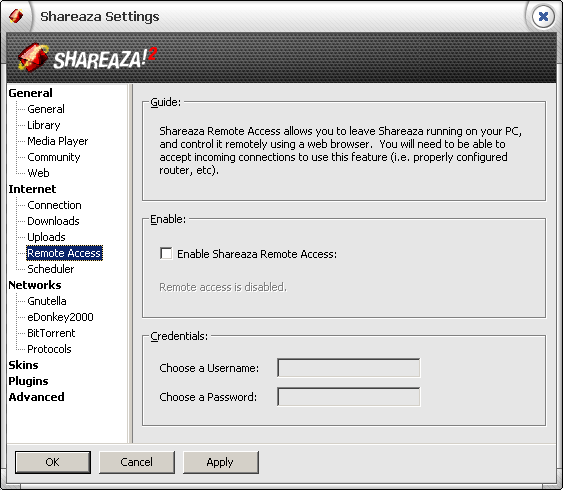Options.RemoteAccess
|
|
[[::Options.RemoteAccess|English]] • [[::Options.RemoteAccess/de|Deutsch]] • [[::Options.RemoteAccess/es|Español]] • [[::Options.RemoteAccess/fr|Français]] • [[::Options.RemoteAccess/he|עברית]] • [[::Options.RemoteAccess/it|Italiano]] • [[::Options.RemoteAccess/nl|Nederlands]] • [[::Options.RemoteAccess/pl|Polski]] • [[::Options.RemoteAccess/pt|Português]] • [[::Options.RemoteAccess/ru|Русский]] • [[::Options.RemoteAccess/zh-hant|中文(繁體)]] | e |
Remote Access Options
Guide
Remote access can be used to control Shareaza installed on the local computer from a remote computer using a web browser (such as Mozilla, or Internet Explorer). The local computer's firewall or router must allow incoming TCP connections on the port the local Shareaza is accepting connections on (the port is specified in the connection settings). (And you should also allow udp incoming connections, although they are not necessary for the remote to work.) See the Remote Access page for information on how to use remote access to control Shareaza from afar. Note that the browser of the remote computer trying to connect to Remote Access must be able to accept a cookie from the local computer.
Remote Access enables you to use Shareaza from other locations through your web browser, for example it allows you to set Shareaza up on your home PC and search for/download files from your workplace.
Enable
Check this box if you want to enable Remote Access on the local computer.
Credentials
Choose a User Name and a Password. When a person tries to connect to Remote Access, Shareaza will make that person enter this User Name and Password. The user name and hash of the password are stored in the registry on the local computer. Please choose a password that only would be used for Shareaza, because the connection is unencrypted.