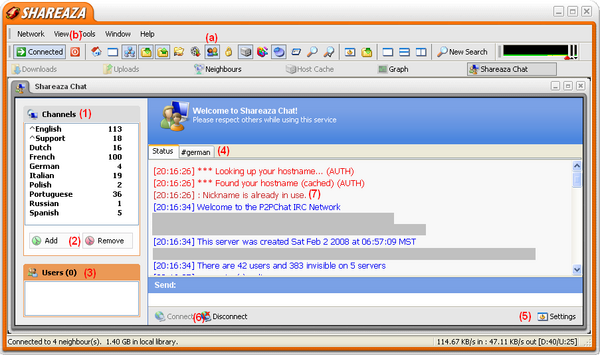IRC Chat Window
|
|
[[::IRC Chat Window|English]] • [[::IRC Chat Window/de|Deutsch]] • [[::IRC Chat Window/es|Español]] • [[::IRC Chat Window/fr|Français]] • [[::IRC Chat Window/he|עברית]] • [[::IRC Chat Window/it|Italiano]] • [[::IRC Chat Window/nl|Nederlands]] • [[::IRC Chat Window/pl|Polski]] • [[::IRC Chat Window/pt|Português]] • [[::IRC Chat Window/ru|Русский]] • [[::IRC Chat Window/zh-hant|中文(繁體)]] | e |
|
|
This page has been updated on 2010-03-01 for the release of Shareaza v2.5.2.1. | e |
IRC Chat Window
- The Shareaza IRC Chat Window in Windowed Mode
Shareazas IRC Chat is a quick way to get help when you encounter a problem when using Shareaza and you can't find the solution in this Wiki. It can be accessed in all display modes using the shortcut key [F12], as well as using the Navigation bar icon (a) and via the View Menu (b).
(1) - Channels: The Channels element of the side bar displays all currently available channels related with Shareaza. By double clicking on a channel you can join it and start chatting. To send a message, just type it into the text field and hit [Enter].
(2) - Add/Remove: This allows you to add and remove personal channels in the Shareaza channel group.
(3) - Users: The Users element of the side bar lists all users of the currently active channel. By double clicking on a user name, you can start a private conversation with this user. Note that it is generally a bad idea to contact one of the the channel operators to ask your questions.
(4) - Tabs: Each channel you are connected to, as well as the server status window and private user to user conversations get a tab here. The currently active tab will show its ongoing conversion in the main area and the users active in this channel in (3).
(5) - Settings: This allows you to directly access the Shareaza IRC Chat settings.
(6) - Connect/disconnect: To connect to/disconnect from the IRC server Shareaza uses. See the IRC Wiki page for more information on the server used.
(7) - Nickname is already in use: This error occurs when there is already a user connected to the IRC server using the same nickname as you do. This prevents you from connecting to the server. In order to solve this problem, either change your nickname in the Shareaza Settings (5) or just type:
/nick yourNewNicknameHere
Note that you can use this IRC command whenever you like to change your nickname, even if you are already connected to the IRC server.
Navigation: ShareazaWiki > Manual > IRC Chat Window